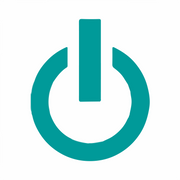How to Make a MacBook® Battery Last Longer

MacBook® laptops use rechargeable lithium-polymer batteries that provide portable power after being charged. If you frequently use a laptop for work or leisure, you might wonder how to help your device hold a charge longer so that you have more freedom of movement. Whether you're considering a refurbished MacBook or trying to extend your current laptop's workload, here's a closer look at how to care for the battery.
4 Ways to Maximize MacBook Battery Life
1. Fine-Tune Energy Saver Preferences
Your MacBook's energy saver prompts the device to go into sleep mode when not in use. This disables the display, sends the processor into a low-power state, and causes the hard drive to spin down. These adjustments add up to minimal energy use.
You can optimize sleep mode by clicking the Apple icon at the top left of the desktop, opening System Preferences, and selecting Battery. Move the slider bar toward the left so that your system will prompt the device to sleep after only one or two minutes of inactivity. Additionally, check the box next to "Optimized battery charging" so that your computer won't continuously charge while plugged into the adapter, which can reduce battery aging.
2. Close Apps
Apps that remain open while not in use may continue to consume battery power. This can cause your device to lose its charge more rapidly and shorten the overall life span of the battery.

You may check which apps are open and how much processing power they use by going to the Apps folder, opening Utilities, and selecting Activity Monitor. You'll notice a column of percentages, which refers to how much power each app uses. If any apps consume a large percentage, highlight them and select Quit Process.
3. Turn Down Screen Brightness
The brighter your refurbished MacBook's screen, the more battery power the device will consume. It's simple to lower the brightness by pressing the F1 key until the display becomes dimmer yet still adequately visible for your environment.
Additionally, you can open System Preferences, click Displays, and uncheck the box next to "Automatically adjust brightness." This can prevent the screen from automatically becoming brighter and draining the battery when you move into more illuminated rooms or use your laptop outdoors.
4. Turn Off Wi-Fi & Bluetooth
Bluetooth and Wi-Fi may consume battery power as a result of automatically connecting to other devices and networks. Luckily, these features can be disabled when you don't need to use them.
To do this, click the Wi-Fi icon in the upper right corner of the desktop, and select "Turn Wi-Fi Off." Next, click the Bluetooth icon at the upper right and select "Turn Bluetooth Off."
If you need a new MacBook battery, or it's time to upgrade your laptop to an Apple® certified pre-owned model, turn to Experimax Portsmouth. They provide phone, tablet, and computer repairs, including data recovery and virus removal, to clients throughout Rockingham County, NH. Call (603) 501-0410 to speak to a team member and visit the website to learn more about their inventory of refurbished MacBook Pro and Air models.
About the Business
Have a question? Ask the experts!
Send your question