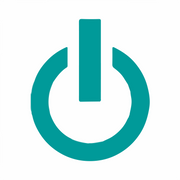How to Transfer Data From an Android® to an iPhone®

Owning your first iPhone® is exciting, but if you're migrating from an existing Android device, you'll need to transfer the personal data before you can enjoy the full benefits. Fortunately, this is a relatively straightforward process you can probably perform on your own. While you should always defer to an iPhone® repair specialist if any technical issues arise, this guide can get you started so that you can enjoy your new Apple® device ASAP.
5 Steps for Transferring Data From Android to iOS®
1. Verify That Your Data Is Backed Up
Verifying that your data backup is working on the Android device will save you from major catastrophe if an unexpected error occurs. You can do so by going into the Android settings and looking for the backup menu. Once there, make sure the right email address is listed and that the switch is toggled on.
2. Begin Setting Up Your New iOS Device
The iPhone will lead you through the setup process using various prompts. Make sure you have access to Wi-Fi or a cellular network to complete the setup process. Once you reach the Apps & Data menu, tap Move Data from Android. At this point, you'll receive a six- or 10-digit code.
3. Download the Move to iOS App on Your Android

The Move to iOS app works on Android 4.0 and later devices. It efficiently moves many types of data, including pictures, contacts, and text messages. Take the code you received during iOS setup and type it into the app.
4. Connect to the Temporary Network
Your iOS device will create a temporary Wi-Fi network to ensure privacy while moving your data over. Once prompted, join the network. You should see a Transfer Data menu soon after.
5. Choose Data to Be Transferred
You can move all your data over or select the specific items you'd like to move. With both options, it's likely that the transfer process will take some time. You'll know it's complete when the load bar on the iOS device fills completely.
Once your new Apple device is all set up, the next step is to find reliable iPhone repair if you ever run into a problem. Experimax Portsmouth repairs all types of iOS devices, including iPad® tablets, MacBook® laptops, and more. If you're looking to upgrade from a current Android phone in the Rockingham County, NH, area, they also have a wide selection of certified pre-owned Apple products. Visit the website to learn more or schedule iPhone repair by calling (603) 501-0410 today.
About the Business
Have a question? Ask the experts!
Send your question