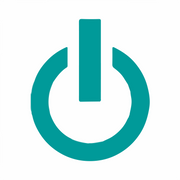Your Guide to Creating Electronic Signatures

When you need to sign documents, applications, or contracts, you’ll save time and energy by doing so electronically. The Apple® Mac® Preview application allows you to sign paperwork without having to worry about printing it out and faxing, mailing, or delivering it. Here’s a helpful guide on how to create electronic signatures from the convenience of your Apple Mac.
Using the Track Pad
 Open your document with the Preview app. Next, click on the markup and signature icons. From there, select “Create Signature” and “Click Here to Begin,” which will prompt you to draw your signature with your finger on your track pad. Use slow and steady gestures to get a clean and presentable result. You might even want to use a stylus to achieve greater precision. When you’re finished, select “Done,” and then click on the signature to include it in your document. You’ll be able to resize and reposition it as necessary.
Open your document with the Preview app. Next, click on the markup and signature icons. From there, select “Create Signature” and “Click Here to Begin,” which will prompt you to draw your signature with your finger on your track pad. Use slow and steady gestures to get a clean and presentable result. You might even want to use a stylus to achieve greater precision. When you’re finished, select “Done,” and then click on the signature to include it in your document. You’ll be able to resize and reposition it as necessary.
Using the Camera
An alternative way to create your electronic signature is by using the camera on your Apple Mac. Start by opening Preview and clicking on the markup and signature icons. Sign your name on a piece of white paper, and then click on “Create Signature” and “Camera.” Hold the piece of paper up to the camera, which will prompt Preview to automatically generate your signature. Once you click “Done,” your signature will be ready to use, resize, and position as you wish.
Start enjoying the conveniences of modern technology by investing in Apple Mac products at Experimax Portsmouth. This locally owned and operated business, located in Rockingham County, NH, buys, sells, trades, and repairs MacBook® laptops, iPhone® devices, and iPad® tablets. Call (603) 501-0410 ask about the new, used, and refurbished Apple® products they have in stock. Visit them online to book an appointment for data recovery, virus removal, or device repairs.
About the Business
Have a question? Ask the experts!
Send your question