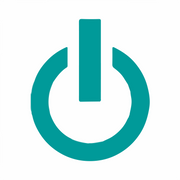A Guide to Installing & Uninstalling Software on a Mac

If you use an Apple Mac computer, you may need to install or uninstall software depending on your usage. By following a few tips, the process will be easy, and your equipment will be ready to go in no time. Below is a guide to get started.
How to Install Software on a Mac
Apple Mac apps and software can be downloaded from the App Store, online, or from a disc. Mac files will be .dmg, .pkg, or .zip. Usually, zip files automatically unzip into their own folder, which will reveal either a .dmg or .pkg file.
If you choose to download from the internet, look for the disk image or package file in your Downloads folder. It will look like an open box. Double-click, and if the installer doesn’t begin automatically, open it and follow the instructions.
You may get a warning about installing from an unidentified developer, meaning it wasn’t from the Mac App Store. Right-click and select Open. While some .pkg files will do everything for you, some .dmg files may require that you drag the app to the Applications folder to complete. Follow the prompts and onscreen instructions. You can delete the downloaded file once it is done.
When installing from a disc, insert the disc into the drive and follow the prompts. Many apps will begin processing automatically, but if not, click the Finder icon and select devices. Choose Remote Disc, and select the computer’s icon. Click Connect and then Accept to install the drivers that will set up the software. When the installation disc appears, select it to install the software.
How to Uninstall on an Apple Mac
 If you want to remove apps, click the Finder icon and then Applications. For apps in folders, open up the correct one and look for an uninstaller. If there is one, double-click it and follow the steps that appear onscreen.
If you want to remove apps, click the Finder icon and then Applications. For apps in folders, open up the correct one and look for an uninstaller. If there is one, double-click it and follow the steps that appear onscreen.
When there is no folder or uninstaller, simply drag the app into the Trash. Emptying the Trash will permanently delete it and any files you used with the software may not open. You can always restore the app by heading to the Trash and clicking File, then Put Back.
You can also use Launchpad, especially for those from the Mac App Store. Hit F4 and click and hold the app. If you can uninstall, the icon will have an X in its upper left corner. Click that and hit delete.
For help with your Apple Mac or if you are looking to purchase a used MacBook Pro, trust the team at Experimax Portsmouth. Located in Portsmouth, NH, their knowledgeable staff will keep your devices in top shape with their expert computer repair services. Efficient and reliable, they won’t delay in getting your machine back to you, whether you need virus removal or hard drive repair. To learn more about their offerings, call (603) 501-0410. Visit them online for more on their product options.

About the Business
Have a question? Ask the experts!
Send your question