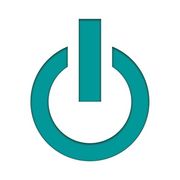The Do's & Don'ts of Handling MacBook® Liquid Damage

MacBook® laptops can sustain liquid damage in many ways, such as accidentally getting dropped in a sink or tub, suffering a beverage spill, or being caught outside in a sudden rain. If a water damage tragedy has struck your used Mac®, there are a few steps you can take—and a couple to avoid. Here's a closer look at how to preserve your device.
Do:
Turn the power button off immediately.
Short circuits can risk your data, so it's essential to shut the device's power off right away. Don't attempt to save the document you are working on, as it takes time needed to safeguard existing documents and images. Hold the power button down for about five seconds to turn the MacBook off.
If you can't shut the device down, the keyboard area may have been compromised by water or another offending liquid. Soak up liquid on all the device's surfaces with paper towels, then close it. This will cause it to enter “deep sleep mode,” which helps protect your RAM, screen, SSD drive, and CPU from water damage.
Drain as much water as possible.
The next step for your used Mac device is to get rid of excess water. It's best to use the tent method if you have a pre-2013 MacBook Pro® with a non-Retina® screen or a pre-2018 MacBook Air®. Placing one of these devices in an upside-down triangle, known as the “tent” position, allows drainage without affecting the watertight displays.

If you're working with a device featuring a Retina display, place the screen on a table so that the keyboard hangs down in a 90-degree position. Water may then drain out without compromising the screen. Once you've done what you can to get some water out, bring your MacBook to an Apple® device specialist as soon as possible to determine the extent of the damage.
Don’t:
Blow-dry the device.
Contrary to popular belief, a hair dryer does not dry the device at a faster rate than towels, and it can also melt internal components. Instead, turn on ceiling fans or an air circulator fan to keep the air moving where the device is draining.
Check the interior humidity level as well since humidity over 60% means there’s significant moisture in the air. If there's a dehumidifier nearby, it should be switched on to pull moisture that inhibits device drying and encourages mold growth.
Put the device in rice.
Avoid covering the Mac product in rice, which is a device drying myth. The whole grains might absorb some water, but rice prevents the device from enjoying quality air circulation. Rice can also get lodged in charging ports, causing damage. Stick with fans for drying before getting a professional assessment.
For timely, quality used Mac repairs, take your devices to Experimax Canton. The certified, pre-owned Mac supplier provides residents throughout the Detroit Metro area of Michigan with 90-day warranties on repairs and one-year limited OEM warranties on purchased products. Call (734) 927-4047 to make a same-day appointment with a team member or learn more about their repair services online. Like the Facebook page for additional Apple product tips.
About the Business
Have a question? Ask the experts!
Send your question