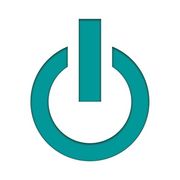4 Tricks New Apple® Computer Owners Should Know

If your new computer upgrade involves you switching from a Windows®-based PC to an Apple®, you might have realized there’s a little learning curve. Although things on the surface seem relatively similar, there are a few things in the user interface that are slightly different. Luckily, your new computer is so user-friendly that you’ll have the hang of it in no time with a little help. To ease your transition, here are a few things you should know.
Essential Tips for New Mac® Computer Users
1. Command Is Equivalent to Control
On a Windows-based computer, the “control” key on the keyboard is commonly used for shortcuts like copying and pasting files. However, on a Mac, the “control” (^) key doesn’t work like that; instead, it’s the “command” (⌘) key. Pressing “command” and “c” at the same time will copy a selected file or highlighted text, while “command” and “v” will paste it to its new location.
2. Right-Clicking Can Be Achieved Multiple Ways
You may have noticed the Mac trackpad and mouse don’t have individual buttons. However, that doesn’t mean you can’t “right-click.” There’s no need for another mouse or any other type of computer upgrade. To right-click, either hold down the “control” (^) key while clicking on the screen, tapping the trackpad with two fingers, or clicking the bottom-right corner of the trackpad.
3. Trackpads & Mice Do More Than Point & Click
 Once you spend enough time with the Apple trackpad and a mouse, they’ll feel like computer upgrades in their own right. They can do things like zoom in on a website, rotate a document, and switch between full-screen apps; you don’t even have to hold down specific keys.
Once you spend enough time with the Apple trackpad and a mouse, they’ll feel like computer upgrades in their own right. They can do things like zoom in on a website, rotate a document, and switch between full-screen apps; you don’t even have to hold down specific keys.
Preview and adjust these features by going to “System Preferences,” then clicking “Trackpad” or “Mouse.” You’ll be able to fine-tune your device to your exact preferences.
4. The Spotlight Is for Searching
If you’re looking for a song, file, image, or app, the quiet way to find it is to use the “Spotlight” feature. It can be accessed by clicking the magnifying glass icon on the top right corner of the screen, near the clock, or pressing the “command” key and the spacebar. Just type in a keyword, and it will search the computer at once.
If you’re ready for the greatness that is a Mac, stop by Experimax Canton on the west side of Metro Detroit, for a computer upgrade. They have an impressive selection of high-quality, used Mac products, from MacBook® laptops to iMac® desktops. If you already have one and just need a better monitor or keyboard, they have those too. Preview their inventory online or call (734) 927-4047 with any questions.
About the Business
Have a question? Ask the experts!
Send your question