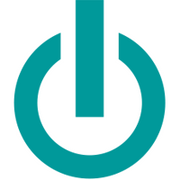3 Steps for Scanning Documents Onto Your iPhone®

Document scanning is a great resource for tracking business transactions and other pertinent paperwork. Your iPhone® is perfect for the job and comes equipped with the Notes app. Whether you have a new device or a used Apple® product, use the following steps to seamlessly scan and digitize all of your content.
Your Guide to Scanning Content With Your iPhone
1. Add “Notes” to the “Control Center”
Go to “Settings” and then “Control Center” before clicking on “Customize Controls.” You’ll see a “+” sign next to the “Notes” app in the application list. Click it, and then “Notes” will be added to the “Control Center”—the menu you can access when swiping up from the bottom of your iPhone screen. If you’ve purchased a used Apple product, make sure it’s updated to at least iOS 11.
2. Scan the Document
 Launch the “Control Center,” and press the “Notes” icon—a writing pad and pencil—to open a secondary menu. At the bottom of the menu list, you’ll see a “Scan Document” button. Press it, and then hold your iPhone over the document you want to scan. Your camera will automatically open. Make sure there’s ample lighting and the document fits within the camera’s border. Click the capture button when you’re ready, and then tap the “Save” button.
Launch the “Control Center,” and press the “Notes” icon—a writing pad and pencil—to open a secondary menu. At the bottom of the menu list, you’ll see a “Scan Document” button. Press it, and then hold your iPhone over the document you want to scan. Your camera will automatically open. Make sure there’s ample lighting and the document fits within the camera’s border. Click the capture button when you’re ready, and then tap the “Save” button.
3. Alter & Save
Once saved, you can access the document in your “Camera Roll” or the “Notes” app. If you need to sign a document or alter it, click the box with an up arrow in it. You can then select “Markup” to open the signature tool. Press the “+” sign and manually sign your signature in the desired area. You can also use an Apple Pencil® or stylus on your used Apple product. You’re then free to share the document via text or email.
If you’re in the market for a new Apple device, Experimax King of Prussia carries a wide selection of new and used Apple products. Serving the Montgomery County, PA, area, these professionals maintain an extensive inventory of iPad® tablets, iPhone® devices, and MacBook® laptops. They also provide comprehensive device and computer repair services. Visit their website to explore their available products, and call (610) 510-2094 to schedule repairs.
About the Business
(214 reviews)
Have a question? Ask the experts!
Send your question