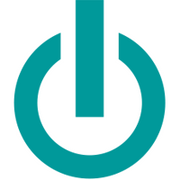If you have ever wanted to create a tutorial or capture computer content, you’ve likely considered ways to record the screen on your new or used Mac® computer. Before purchasing third-party software, take advantage of the built-in screen-recording system for Apple® products. It’s easy to use and should fulfill all of your needs.
3 Steps for Recording Your Mac Computer Screen
1. Launch QuickTime® Player
The free QuickTime player software that comes with all new and used Mac computers is the best place to start. Click the “Applications” folder and find QuickTime in the list. You can then click “File” and “New Screen Recording” from the drop-down bar at the top of the computer screen. A player will then open, ready to record.
2. Set Your Capture Size
 Once the player is launched and ready, you’ll see a red record button. Click it to begin recording. If you only want to capture a portion of your desktop, click the screen with your mouse, hold, and drag an expandable box to cover the area. Once set, you can click the red record button. Be aware that choosing a smaller recording square will use more computing power, which may interfere with the processing. It’s best to close out other software and processes on your new or used Mac before recording to avoid this.
Once the player is launched and ready, you’ll see a red record button. Click it to begin recording. If you only want to capture a portion of your desktop, click the screen with your mouse, hold, and drag an expandable box to cover the area. Once set, you can click the red record button. Be aware that choosing a smaller recording square will use more computing power, which may interfere with the processing. It’s best to close out other software and processes on your new or used Mac before recording to avoid this.
3. Save, Edit, & Share
Once you’re finished, press the stop button on the QuickTime interface. You’ll then be prompted to save or discard the video file. Once saved, you can then edit your screen capture video in video-editing software like Final Cut Pro® or share it to your favorite social media website.
If you’re looking for a new or used Mac computer, Experimax King of Prussia carries a wide selection of products to explore. Based in Montgomery County, PA, they have a large inventory of Apple products, including iPad® tablets, iPhone® devices, MacBook® laptops, and iMac® computers. Their team also provides comprehensive device and computer repair services. Visit their website to see their available products, and call (610) 510-2094 to speak with their staff.
About the Business
(214 reviews)
Have a question? Ask the experts!
Send your question