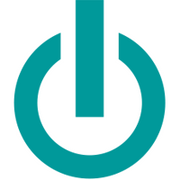A Guide to Taking Screenshots on a MacBook®

Screenshots are helpful for everything from saving records of online purchases to capturing snippets of conversations with friends on social media. If you have a new or used Mac®, there are several different types of screenshots you can take simply by pressing and holding the right combination of keys. Here’s how to capture the screen on your MacBook® laptop.
How Can You Take a Screenshot on a MacBook?
1. Full Screen
If you want to capture the entire screen display on a new or used Mac, hold down the “Command,” “Shift,” and “3” buttons on your keyboard. After doing this, you’ll find the image file on your desktop, and you can crop it in Preview or another photo editing program as you wish.
2. Selected Portion
 If you only want to capture a certain portion of your screen, hold down the “Command,” “Shift,” and “4” keys. This will allow you to drag your cursor around the part of the screen that you want to duplicate, and as soon as you release the track pad, the image will save to your desktop. If you wish to take a screenshot of a specific window, press “Command,” “Shift,” and “4,” then press and release the space bar. Move the small camera icon that appears over any open window, and click it to take a picture of it.
If you only want to capture a certain portion of your screen, hold down the “Command,” “Shift,” and “4” keys. This will allow you to drag your cursor around the part of the screen that you want to duplicate, and as soon as you release the track pad, the image will save to your desktop. If you wish to take a screenshot of a specific window, press “Command,” “Shift,” and “4,” then press and release the space bar. Move the small camera icon that appears over any open window, and click it to take a picture of it.
3. Mojave Shortcut
If you’re running masOS® Mojave, you can easily call up all three options for taking screenshots by pressing and holding “Command,” “Shift,” and “5.” A series of buttons will appear that will allow you to capture the full screen, a selection, or a single window.
Enjoy the convenience of modern technology by investing in a new or used Mac from Experimax King of Prussia in Montgomery County, PA. They sell, buy, trade, and repair Apple® products, including iPhone® devices, iPad® tablets, and MacBook laptops. Call (610) 510-2094 to ask about their used Mac models in stock, and visit them online to schedule an appointment for repairs.
About the Business
(214 reviews)
Have a question? Ask the experts!
Send your question