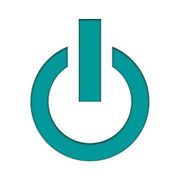How to Delete a Device from Your Apple® ID Account
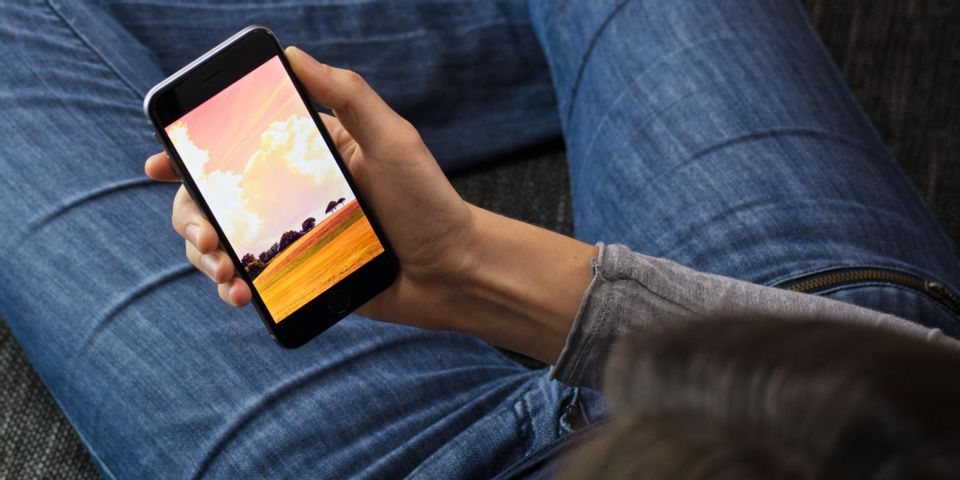
When you associate an Apple® device with your Apple ID, it enables you to download apps and other files from the Apple Store® and access iCloud® storage. However, if you've reached the limit to the number of associated devices—10 is the max—and wish to remove one, or if you intend to sell or give away an associated device, it makes sense to delete it from your Apple ID account. Here are some simple steps to help you do that.
How to Remove an Associated Apple Device from Your Apple ID
Open iTunes®
 The first step is to open iTunes and sign into your Apple ID account. You can do this by clicking on “Store” and going to “Sign In” from the iTunes menu.
The first step is to open iTunes and sign into your Apple ID account. You can do this by clicking on “Store” and going to “Sign In” from the iTunes menu.
View Your Account
Once you've signed in with your Apple ID, you need to view your account information. This is done by clicking on “Store” and going to “View My Account” from the iTunes menu.
Manage Devices
Under your account information, you'll find an option labeled “Manage Devices.” Click on this to view a list of devices currently associated with your Apple ID. Find the device you wish to disassociate, and then click on the button labeled “Remove” beside it. The device should disappear from the list, and it will no longer provide access to your account.
The steps above should enable you to remove an associated Apple device from your Apple ID, so you can safely sell it without worrying the new owner will rack up downloads on your account. To sell the device or purchase a new one, contact Experimac Middleton, serving customers in and around Essex County, including the communities of Peabody, Danvers, and Lynnfield. They sell pre-owned and refurbished Apple products and offer laptop, desktop, tablet, and phone repairs. Call them at (978) 304-0134 or visit their website to schedule an appointment.
About the Business
Have a question? Ask the experts!
Send your question