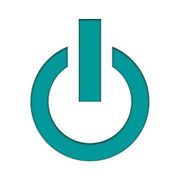Even with the best care, your MacBook® is an intricate piece of technology that can experience issues from time to time. Luckily, troubleshooting can take care of many minor problems without the need for laptop repair services. A flickering screen is one such issue. If you’ve noticed your MacBook screen isn’t working properly, try these four steps to determine if you can fix this problem at home.
Top Fixes for Your MacBook’s Screen
1. Restart the Computer
Shutting down your computer and rebooting it every so often is a simple way to fix many bugs that develop. To do this, simply go to the Apple® menu and select “Shut Down.” Allow your computer to remain off for a few minutes and then press the power button to restart the MacBook.
2. Update the Operating System
 Graphics chips work with the operating system to produce the picture and images you see on the screen. When the macOS upgrades to a new system but you don’t update it, the software may not be able to process the graphics properly, causing your screen to flash.
Graphics chips work with the operating system to produce the picture and images you see on the screen. When the macOS upgrades to a new system but you don’t update it, the software may not be able to process the graphics properly, causing your screen to flash.
Simply go to System Preferences and look for any new updates available. Be sure to back up your data before you complete the upgrade.
3. Reset Your Parameter Random Access Memory (PRAM)
Your PRAM is a type of memory in your MacBook that can affect the graphics unit from time to time. To reset your PRAM, do a complete shutdown of your Mac, and when it boots back up, hold down the option, command, P, and R, keys simultaneously for 20 seconds. This will restart the PRAM and should address flickering screen issues.
4. Check Your Energy Saver Settings
MacBook screens use two different graphics chips when switching between your regular settings and energy saver mode. This constant switching can cause your screen to begin blinking erratically.
To determine if you need laptop repairs or if it’s simply an issue with your settings, uncheck the box under Energy Saver within System Preferences that reads “automatic graphic switching.” Restart your computer after changing this setting to see if the flickering has stopped.
If you’ve tried troubleshooting your MacBook problems and haven’t been able to fix your issue, contact the team at Experimax Middleton, serving the Danvers, Peabody, and Lynnfield, MA, areas and beyond. Located across from Richardson’s Ice Cream at 149 South Main Street, Suite M, Middleton, MA 01949, these professionals provide laptop repairs, gently used Apple products and a wide range of maintenance needs. To learn more about their services, visit them online or call (978) 304-0134.
About the Business
Have a question? Ask the experts!
Send your question