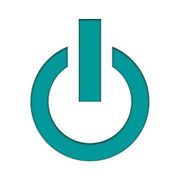3 Reasons Your Refurbished MacBook® Isn't Starting

Laptops tend to break down at the most inconvenient moments and a refurbished MacBook® is no exception. Even for all their benefits, aging or damaged MacBook laptops can experience software and hardware complications. If this is the case, you may be faced with a gray or black screen when booting the machine. The following are a few common reasons for this issue and how you can fix them.
Why Won’t Your Refurbished MacBook Boot?
1. Directory Issues
When you start a Mac, the startup disk loads the preferred OS. If you end up looking at a blank screen on startup, you’ll need to bypass this step and start in Safe Mode. To do this, start the Apple® device and then press and hold down the “shift” key. This will cause the machine to run a diagnostic on the hard disk to find the root of the problem.
While holding the shift key, you should see the Apple logo appear. Continue pressing it until the logo disappears, and the login screen pops up. You can then leave Safe Mode by restarting your Mac as usual.
2. Failing Screen
 Sometimes there isn’t a startup issue, but a hardware failure instead. If the screen is black when you turn it on, but you can audibly hear the fan and other normal humming sounds coming from the device, it’s likely just a failed display. The keyboard should also be fully lit up and working in this scenario.
Sometimes there isn’t a startup issue, but a hardware failure instead. If the screen is black when you turn it on, but you can audibly hear the fan and other normal humming sounds coming from the device, it’s likely just a failed display. The keyboard should also be fully lit up and working in this scenario.
Fortunately, if the screen has stopped working, all your data is safe. You can plug an external display into the laptop to use it until you can get the screen repaired or replaced.
3. Needs a Full Shutdown
It’s normal for laptop users not to fully shut down their devices regularly. After a long period of sleep or hibernation mode, your refurbished MacBook’s NVRAM (non-volatile RAM), which stores system settings, can fill up and cause the machine to crash—even soon after turning it on.
If this happens, turn the device back on and restart it again as soon as the MacOS® loads. This forces the computer to perform a full shutdown. When it restarts, try resetting the System Management Controller (SMC) by holding down the “command,” “option,” “P,” and “R” keys at the same time as soon as you hear the startup chime and until you hear a second chime. Then log back in to see if the machine is still shutting down. If so, you may need to see a laptop repair technician about upgrading or adding more RAM.
When your refurbished MacBook or other Apple device isn’t working correctly, bring it to Experimax Middleton for repairs. This computer store is the go-to destination for repairing and selling Apple products in Middleton, MA. They even repair out-of-warranty iPhone® devices, iPad® tablets, laptops, and desktops. Call them today at (978) 304-0134 to schedule an appointment and visit their website to learn more about their services.
About the Business
Have a question? Ask the experts!
Send your question