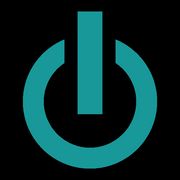4 Tips to Prepare Your Used MacBook® for a Trade-In
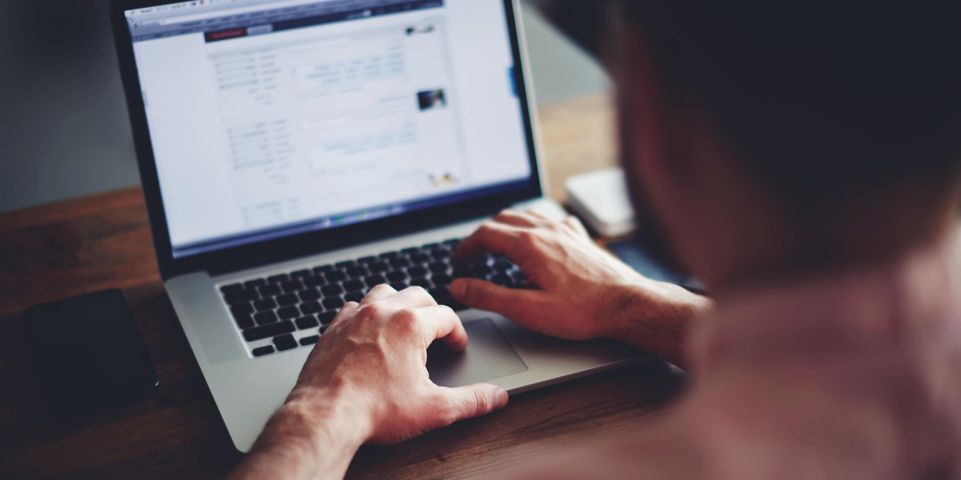
Once you decide to trade in a laptop for an upgraded model, there are some important tasks you should do to prepare the device. After your used MacBook® sells, you don’t want the next owner having access to your sensitive data and personal information. Here are a handful of tips on how to get a laptop ready for a trade-in.
What You Should Do Before Trading In a Used MacBook
1. Back Up Files
Use a cloud storage service, such as Dropbox or Google Drive, to back up any music, videos, applications, and other files. If you have several hundred gigabytes of data on your laptop, transfer everything onto a terabyte hard drive to ensure you have enough space.
2. Deauthorize the Computer
 Deauthorize the computer to remove access to all protected content. This will prevent the next owner of the device from using software you purchased under your own name. Simply reauthorize your next computer to regain access to iTunes®, iPhoto®, and other apps.
Deauthorize the computer to remove access to all protected content. This will prevent the next owner of the device from using software you purchased under your own name. Simply reauthorize your next computer to regain access to iTunes®, iPhoto®, and other apps.
3. Wipe the Hard Drive
Once you’ve backed up and deauthorized the laptop, it’s time to permanently delete the hard drive. For MacBook laptops, press and hold the power button while pressing the Command and R keys. When the Apple® logo appears, select “Disk Utility,” click “Continue,” and then choose the disc you want to erase.
4. Clean It
Remove fingerprints and dirt to increase the trade-in value of your used MacBook. Shut down the device before wiping the screen with a damp microfiber cloth. Spray compressed air to remove debris from the keyboard, and clean up grime between the keys with rubbing alcohol and cotton swabs.
When you’re ready to trade in your used MacBook, head on down to Experimac Orland Park. This local business buys, sells, trades, repairs, and upgrades Apple devices for Cook County, IL, residents. Call (708) 949-8562 to ask about their selection of certified pre-owned MacBook laptops in stock, and visit them online to schedule an appointment for iPhone® screen repairs.
About the Business
Have a question? Ask the experts!
Send your question