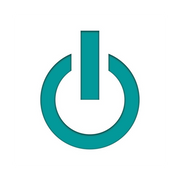3 Lesser-Known MacBook® Tricks to Try

If you plan to purchase a MacBook® for yourself or a loved one this holiday season, consider buying it used instead of new. This way, you'll pay significantly less for access to the celebrated macOS® operating system. Although many users know about the Touch Bar™ and other standout features, a MacBook also possesses a range of other functions that will come in handy, including those mentioned here.
What Can You Do With a MacBook?
1. Make Memes
Many people use memes to share funny quips and images on social media. Instead of searching the internet for a specific meme, you can create your own using a MacBook. To start, open an image in the Preview setting. When you select the Markup function, you can choose a font to put text over the image. You'll have the option to save it as a JPEG or a different type of file that will be compatible with your preferred platform.
2. Sign Documents

With a MacBook, you can take advantage of a paperless workspace by downloading PDFs using the trackpad to write your signature instead of printing out important forms. First, open a document in the Preview setting. Next, locate the Markup icon near the Search bar and click on it. Within the Markup page, you should see the Signature logo. When you select it, you'll be able to drag your finger across the trackpad as if you're signing a physical piece of paper. You can then upload the document into the recipient's server or attach it to an email.
3. View Apps Side by Side
Whether you're surfing the web or working, you might have several apps open at once. By using the Split View feature on your MacBook, you won't have to shrink or expand the size of each window to fit every app on the screen. Instead, Split View lets you look at two apps side by side as if you're working on two separate screens.
To use this function in macOS Catalina®, use the trackpad to press down on the green full-screen button in the top-left corner of the window. A menu will appear with the option to select the tile window to the left or right of the screen. With older macOS operating systems, you'll drag the window to the left or right of the screen. Hitting the escape button will return the screen to the normal settings.
To browse a wide selection of used MacBook devices, visit Experimax Northeast Orlando. Since 2017, the Orlando, FL, company has been a reputable source for high-quality used Apple® products. The skilled technicians also provide MacBook repairs to keep your computer up and running. Shop their inventory online, and call (407) 802-4663 to hear about their one-year warranty on purchases.
About the Business
Have a question? Ask the experts!
Send your question