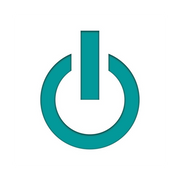3 Ways to Use a Mac® Activity Monitor
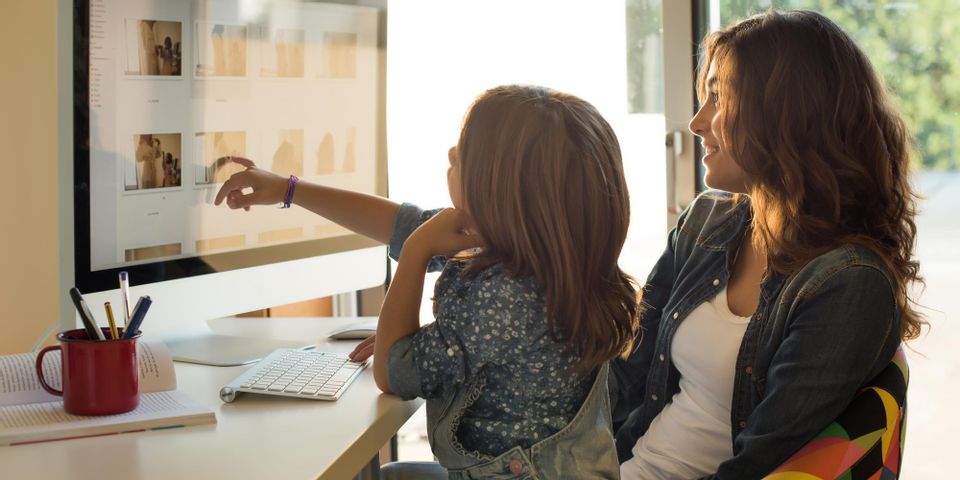
Frustrating performance problems like slow running or unresponsiveness can affect any computer, whether it’s a brand-new iMac® or a used MacBook®. These problems can be a major inconvenience or just plain annoying. Luckily, Apple® products come with a built-in dashboard called Activity Monitor, which allows you to determine how your computer is performing and diagnose any problems. Use the following tips to learn more about how to make the most of this feature.
How Can Activity Monitor Help Your Mac Computer?
1. Monitor Energy Consumption
One of the most useful functions of the Activity Monitor is the ‘Energy’ tab. Under this tab, you’ll find a comprehensive breakdown of how your machine is using power and which processes and applications are the biggest consumers. The more energy your used MacBook or desktop consumes, the lower its battery life will get.
If you find your battery is running out too quickly when you’re using your computer on the go, you can check the “Average Energy Impact” column to see which apps are the most energy-intensive over time. You can then shut down any unnecessary programs to conserve battery life.
2. Shut Down Sluggish Apps & Processes
 Activity Monitor displays how much processor power different programs and apps are using, which can affect the speed at which your computer runs. Some apps use more of the CPU’s power than they should. If this happens, your computer may run at uncomfortably high temperatures and may draw away processing power from other apps, resulting in sluggish performance even when those apps don’t seem to be doing anything.
Activity Monitor displays how much processor power different programs and apps are using, which can affect the speed at which your computer runs. Some apps use more of the CPU’s power than they should. If this happens, your computer may run at uncomfortably high temperatures and may draw away processing power from other apps, resulting in sluggish performance even when those apps don’t seem to be doing anything.
Check the CPU tab in the Activity Monitor if your device isn’t performing optimally, making note of any unusually high CPU consumption. This can be a sign of an error that may require professional help to diagnose and repair.
3. Track Memory Usage
Similar to the CPU, apps require random-access memory (RAM) to function at optimal speeds. Processes that are particularly RAM-hungry can slow your computer down if they take up too much of this limited resource, so look under the ‘Memory’ tab in the Activity Monitor if performance is lagging. You can quit apps that are consuming RAM or find less-demanding alternatives.
If you have concerns about your MacBook’s or iMac’s performance, bring it to Experimax Northeast Orlando for quick diagnosis and effective repairs. These experts are a trusted resource for repairs and sales of Apple products in Northeast Orlando, FL, including used MacBook laptops, iPhone models, iPad tablets, wearables, and more. Call their team of experts at (407) 802-4663 to discuss your needs or visit their website to learn more about their repair services.
About the Business
Have a question? Ask the experts!
Send your question