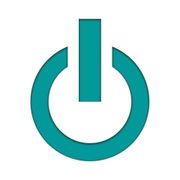Annoying little computer problem? Here's how to solve it.

Regardless of whether you are a tinkerer who likes to take care of the little issues that surface with your computer or somebody who wouldn't know where to begin there are numerous incredible assets to solve those minor issues you may have with your computer. You may love your computer yet some of the time the machines we depend on consistently may have some minor irritating issues that we simply live with. At Experimax Avon, the specialists in Avon, IN at repairing Apple® and Windows® PCs we see a ton of little issues that don't require a huge amount of cash to repair. Here are our best three and how to repair them.
The Battery Doesn't Last Long Enough
As devices age the batteries take a ton of abuse and now and again they should be replaced. Be that as it may, if you would prefer not to spend the cash swapping a battery there are things you can do to draw out the life of the battery until it needs replaced. First you should turn your screen brightness down, this is something many individuals scarcely ever do, we like seeing the brightness as vibrant as possible, however Apple® makes it simple with dedicated keys to turn the screen brightness down, even a small amount will help and your eyes will become acclimated to it quickly. In System Preferences (found under the Apple® logo at the upper left of the screen) there are options in Energy Saver and in the Display settings to help preserve battery control as well. We suggest setting the slider in Energy Saver to turn the display off following 1 minute of non-use, it'll pop back on when you touch the computer. Likewise select to slightly dim the display on battery power and put the HD to rest when possible. Under the Display setting slide the display to the minimum brightness you can use. This will enable your battery to last 10%-20% longer and that can have any kind of effect on a flight or in a circumstance where you don't have a charger.
Xfinity Is Continually Asking That I Connect To WiFi
This we see a ton and each time we tell somebody the best way to disable this action they are excited. On the off chance that you've never had this issue you have no clue that it is so frustrating to need to click off of this pop up window each time you take your computer to another area. The repair is simple in the event that you follow these steps. First from the Apple® menu at the upper left of the screen click on System Preferences and when that window opens click Network. Ensure you're on a different WiFi network than Xfinity and click on the Advanced button in the lower right of the window. Look through the list of networks, these are every one of the ones the computer has ever joined, find the Xfinity network and select it. Now hit the less (- ) button just beneath the list to remove Xfinity. Click the OK button at the bottom to close that window and after that click Apply at the bottom right of the open window. That is it, you won't have that pop up any longer. Yippee!
Spinning Beachball
Regardless of what you do on your Mac you'll in the end keep running into the Spinning Wait Cursor as Apple® calls it or more advanced as the Spinning Beach Ball. You click on something and your cursor presently went from a friendly arrow to a rainbow that apparently never leaves. On the off chance that a program is having significant issues you may need to Force Quit that program to take care of business the ball to go away. Do that from the Apple® menu and select Force Quit, at that point select the application with the issue and click the Force Quit button. If it isn't an app that is stuck and just slow performance there are a few things you can do to lessen or even eliminate this. First take a gander at what number of projects you have open. On the off chance that you are attempting to run Word, Powerpoint, Mail, iTunes, Messenger, Calendar, and a lot of different projects simultaneously you may essentially be overburdening your computer. If you have to run a considerable lot of projects all the while ensure you have enough RAM in your computer to deal with this. Experimax Avon can upgrade your RAM for you. In the event that you think you have enough RAM (if you aren't sure we can help you to find out) take a look at your hard drive. On older computers particularly the hard drive needs in any event 15% free space to work appropriately. Click on the Apple® drop down again and select About This Mac. Now select the Storage tab and ensure you aren't out of space – that is your hard drive space. Experimax Avon can update your storage or help you figure out how to oversee what you have. If you are still having issues with the Spinning Beach Ball it may be a great opportunity to take it to a specialist like Experimax Avon. There are a couple of different issues that might happen that we can analyze.
Keep in mind, whenever you need assistance with your Apple® or Windows® PC we're here for you. We've had the option to diagnose a ton of issues via telephone so it doesn't constantly mean an outing to the store, call us whenever at 317-755-1341 and we can attempt to deal with whatever issue you're having. Experimax Avon is located in Avon, IN to enable you to keep you Apple® computer running easily for a considerable length of time to come.
About the Business
Have a question? Ask the experts!
Send your question