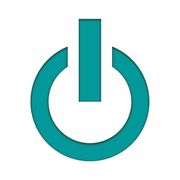Speed Up Your iMac
So, your Mac is starting to run a little slow. It happens, and it happens to almost every computer. The question is; what can you do? Well, there are a number of tools/software applications that can assist you in keeping your Mac running efficiently. Some work well, others not so much. I could make a recommendation, but it would be a weak one. I've been disappointed, at some level, with every application I've tried. So... here are five suggestions to help you keep your Mac running efficiently.

1. Some apps are more power-hungry than others and can slow your Mac to a crawl. To see which apps are eating up your system resources, use Activity Monitor. You can open it from the Utilities folder of your Applications folder, or use Spotlight to find it. If your Mac is running slowly, pay special attention to the CPU section. It shows how processes affect the CPU (processor) activity. Click the column name, % CPU, to list all programs by the amount of CPU they’re using.
If you see that some app is using a lot of CPU power, you can close it from here by choosing the app with the mouse and clicking the X in the left-hand corner of the Activity Monitor. Don't worry about breaking anything... the Activity Monitor will not let you quit apps that are helping run your computer.
2. Manage your start-up items. Go to your System Preferences > Users & Groups> and then click on your username. Now click on Login Items and select a program you don’t immediately need when your Mac starts up, and click the “-” button at the bottom of the pane. You can add them back at anytime by choosing the "+" button.
3. Turn off visual effects. Sure, they look pretty, but who cares about pretty if your Mac is running slowly? Turning off some of those features can greatly speed up iMac or MacBook.
Here’s how to speed up a Mac by turning off some visual effects:
- Click System Preferences > Dock.
- Deselect the following boxes: Animate opening applications, Automatically hide and show the Dock.
- Click on Minimize windows using and change Genie effect to Scale effect.
4. Delete browser add-ons. Web browsers often get overloaded with various add-ons and extensions we install on top of them. These tools do a useful job like checking our grammar, but we pay for that with reduced browser speed. You can battle that by reducing the number of open tabs (a good practice in and off itself) and by removing any browser extensions you don't need.
5. Consider an upgrade to your hardware. If you have an older Mac laptop... anything manufactured before early 2017, you can upgrade its hard drive, and in most cases, the RAM (random access memory). iMacs are a bit different. Depending upon your make and model, upgrading hardware is possible with even the newest models. Upgrades are the gold standard for speeding up your Mac. More RAM offers faster response times for everything, and offers the possibility of greater multi-tasking. Upgrading that old rotational hard-drive to a solid-state drive allows faster retrieval of files and increases the efficiency of the operating system.
Feel free to contact us here at Experimax with your computer and mobile device questions and concerns. We're here to help. Our number one priority is to offer our patrons the best possible service at a competitive price. We look forward to seeing you soon.
- No appointment necessary to visit the store
- Same day service on most iPhone repairs
- 90 Day warranty on parts and service
- In-home service available on request
- We never charge for "easy"
https://experimax.com/locations/east-gilbert-az/
861 N. Higley Rd #112 - Gilbert
480-534-7596
About the Business
Have a question? Ask the experts!
Send your question